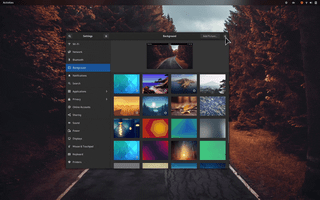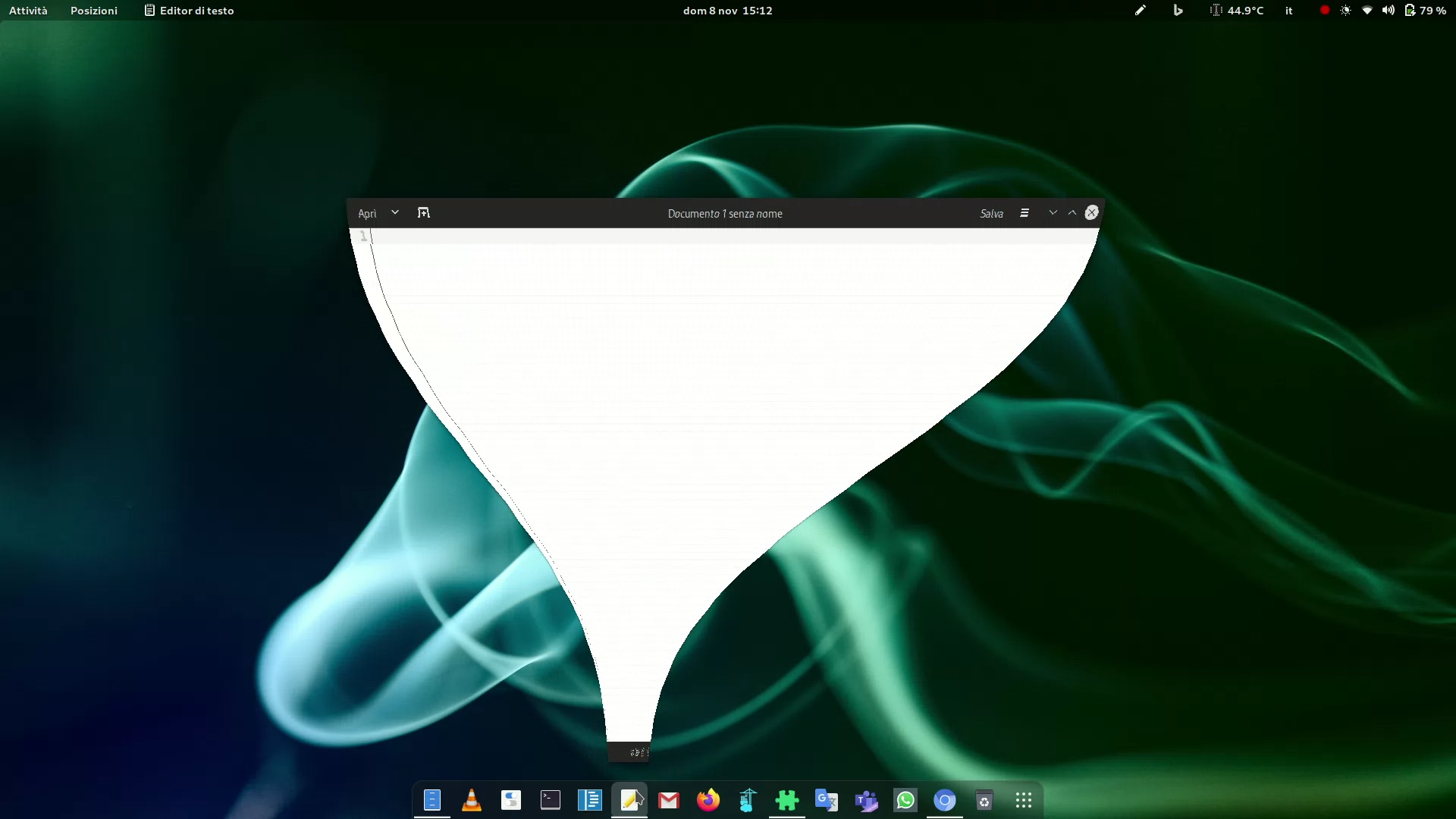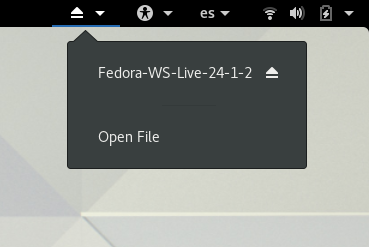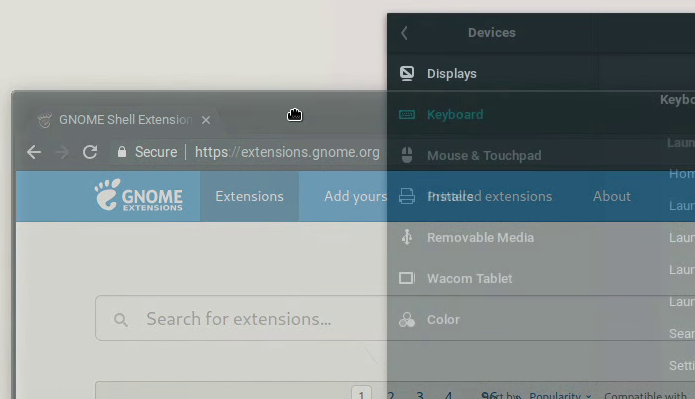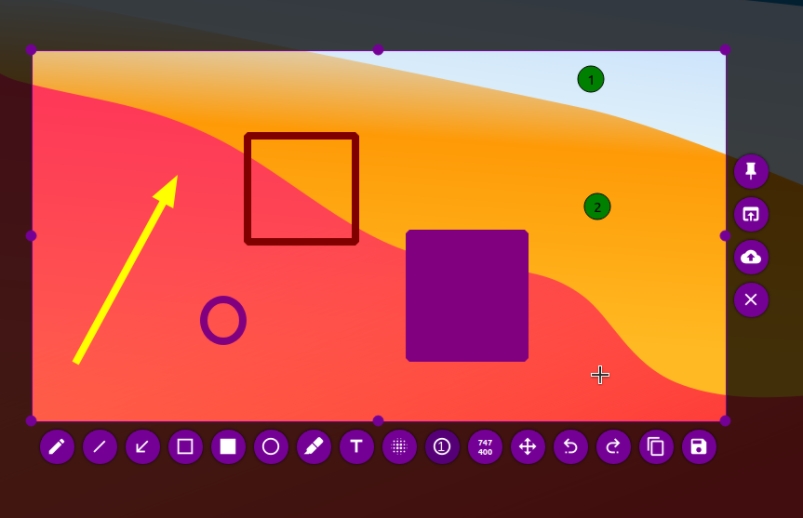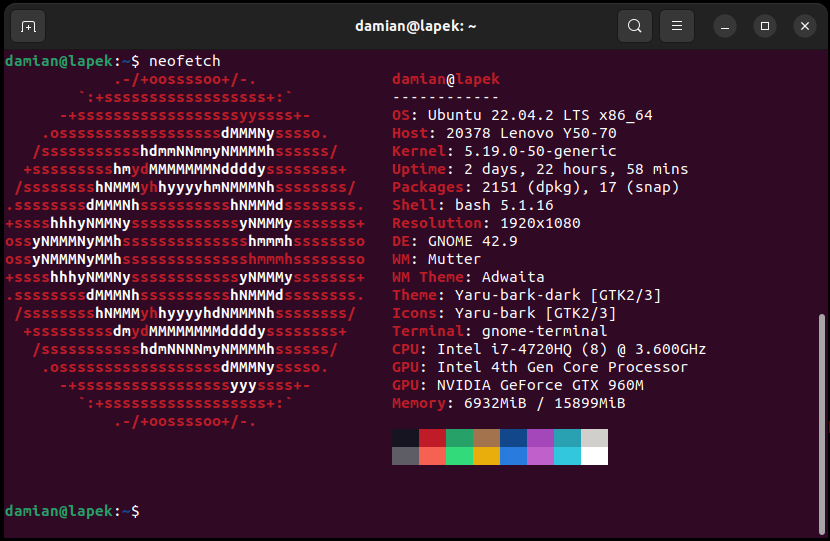My Ubuntu Desktop config
-
Dash to panel
Custom menu panel. I like to have it on the top.https://extensions.gnome.org/extension/1160/dash-to-panelFinal effect looks like that: -
Audio selector
Tool for easily selection of audio input and outputs. -
Extension list
Tray icon for fast extension management. -
Vitals
Computer parameters live monitoring.https://extensions.gnome.org/extension/1460/vitalsFinal effect: -
Burn My Windows
Matrix effect (not only!) of closing window.https://extensions.gnome.org/extension/1460/vitalsFinal effect:
-
Compiz alike magic lamp effect
Really cool effect for minimizing apps. Mac-similar. -
Removable drive menu
Safe remove your external drives faster. -
Transparent windows moving
Sometimes makes work easier, especially on small workspaces.
-
Screenshot tool (flameshot)
For doing screenshots, fast editing and pinning to screen. I like especially that pinned screenshot is always on top. It’s incredibly handy sometimes, trust me. To install flameshot just execute in your terminal:sudo apt-get install flameshot -
Clipboard history (copyq)
Often you want to paste something you copied some time ago. With this tool you can also configure depth of memory and what’s more interesting it keeps data between reboots. You can search throw history and many many more. This tools can be also installed via terminal command:sudo apt-get install copyq -
tldr
Very useful tool especially for linux beginners – shows examples of given command usages. Also perfect copy-paste source.sudo apt-get install tldr -
neofetch
Fancy system info print.sudo apt-get install neofetch -
btop
Shows similar information as “top” command but looks much better. Also provides some additional features. Maybe it can handle mouse clicks… Check on your own!sudo apt-get install btop
-
Tool for getting screenshots with live drawing mode and many more (flameshot). Requires installation of app 1 above.
Shortcut: Ctrl + Shift + S:flameshot gui
-
History of clipboard with many configuration options (copyq). Requires installation of app 2 above.
Shortcut: Windows + V:copyq show
-
Displays mode selector (like on Windows).
Shortcut: Windows + P:gnome-control-center display
-
Ubuntu default file explorer (default shortcut on Windows does same thing).
Shortcut: Windows + E:nautilus